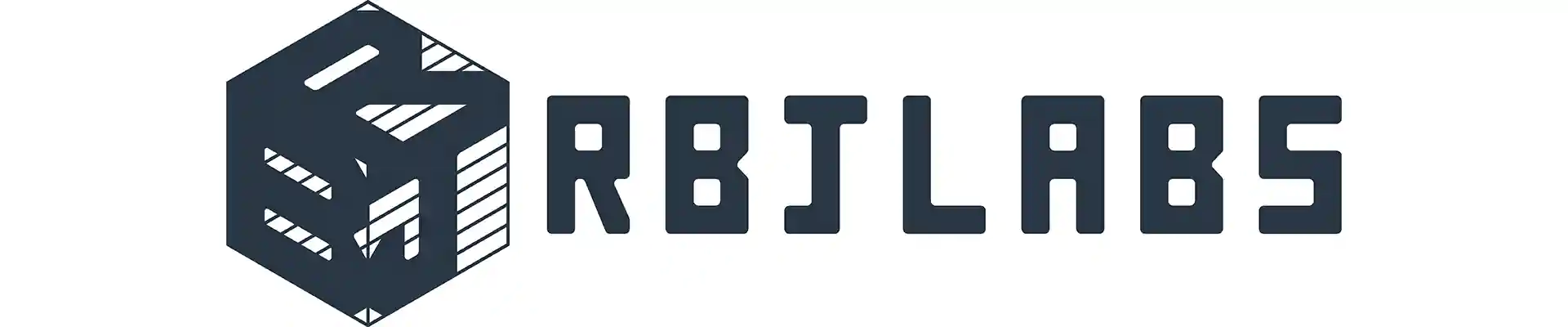To carry out a sum in Excel, the following must be written in any cell:
= \text{cell1 } + \text{ cell2}
The \text{cell1} is the first number that we want to add and the \text{cell2} is the second number that we will add. The \text{cell1} and \text{cell2} can be any cell that contains only numbers, they can be \text{A1} plus \text{A2}. I repeat: any cell that contains only numbers; the excel sheet is huge:
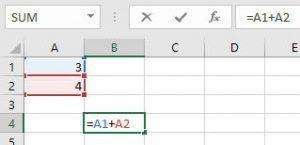
As seen in Figure 1, first the “=” was typed, then the \text{A1} cell was chosen, then the “+” sign was typed, then the \text{A2} cell was selected and finally “enter” was pressed to obtain the result (see Figure 2).
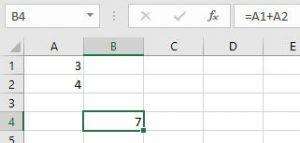
Add in Excel using written commands
To carry out this sum with commands, what we will do is select the cell where the result will be shown and write:
=\text{SUM("select the cells you want to add")}
For this way of adding in Excel, we will use the “Ctrl” key when we want to add cells that are not next to each other. We write “=” in the cell of the result, we write “SUM (“, we hold down “Ctrl”, we will select the cells to be added (see Figure 3) and we will press “enter” (see Figure 4).
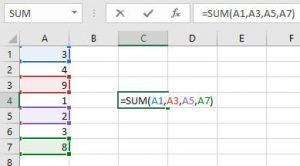
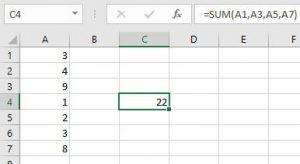
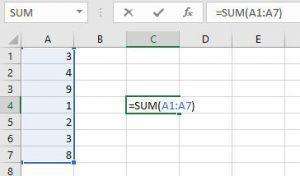
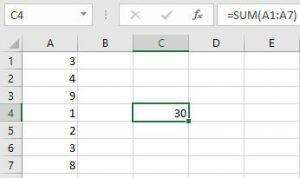
Add in Excel using commands in the menu bar
For the realization of this sum we will position ourselves under a column that we want to add its numbers and then we will go to the menu bar and press the sum symbol (\sum) where the cursor is displayed in Figure 5.
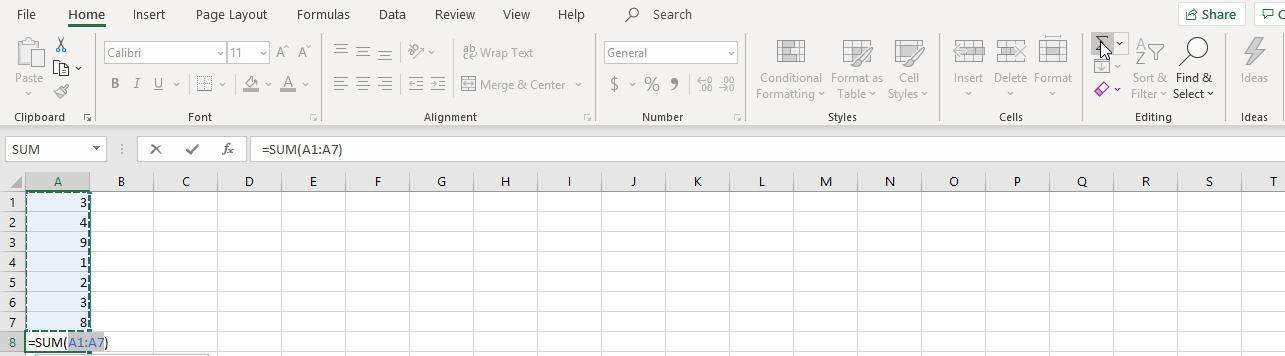
As can be seen, the command that appears is exactly the same as the one we saw in the previous section (see Figure 4). This method is very useful when we have very long columns and we simply want to shorten a few seconds of time. The result is seen in Figure 5.1.
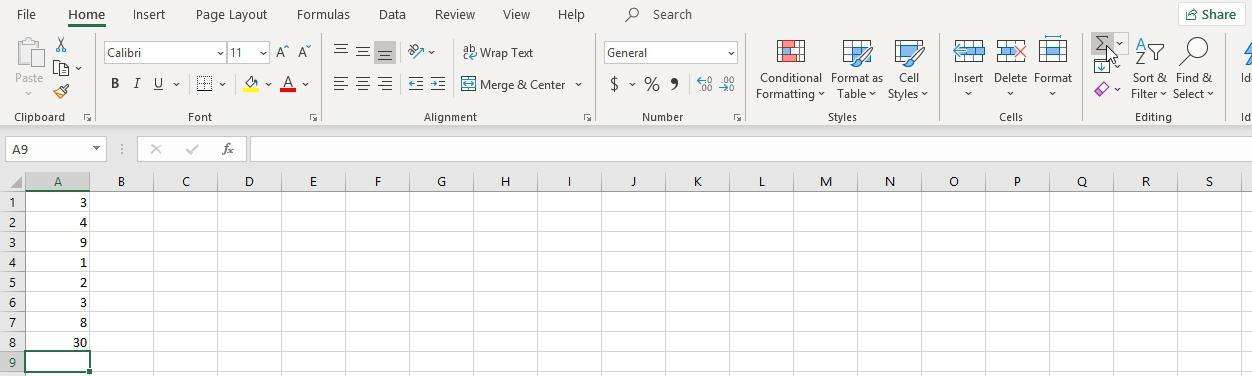
A curious fact that we have with the sum command from the menu bar is that if we position ourselves in a cell that is not in the same column, but that is in any of the rows, the command will locate the number and select the row where you have the number (see Figure 6).
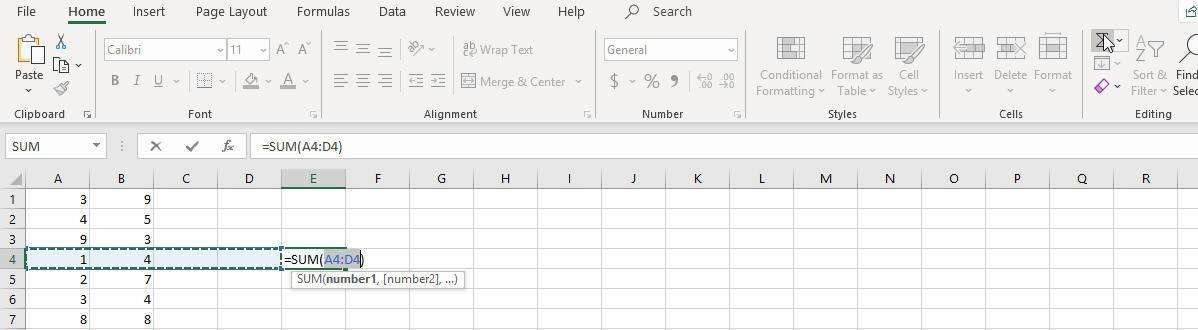
As seen in Figure 6.1, the result is the sum of the numbers in that row.
Now we will add one more column, we will place ourselves in cell \text{E7} and we will place two numbers in column \text{E} (see Figure 7).
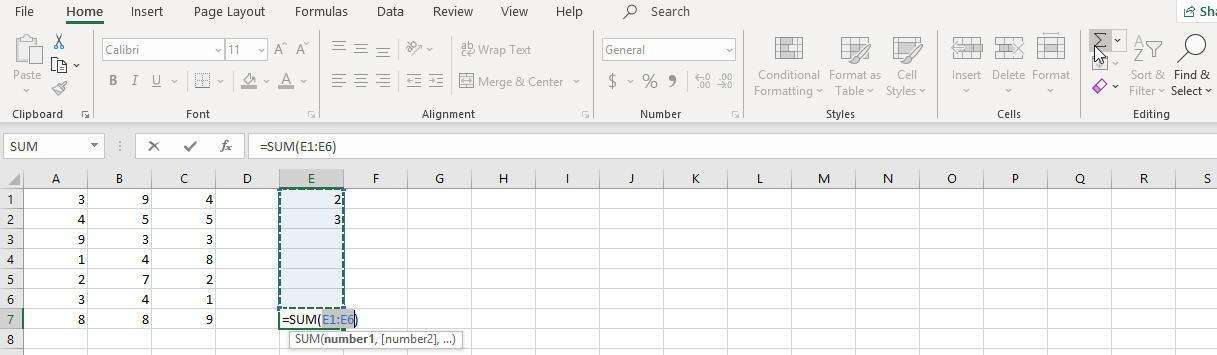
As can be seen in Figure 7, when using the command directly from the menu bar, the Excel program gives preference to the column over the row. It doesn’t matter if you have a number closer to the rows, Excel will sum the column (see Figure 7.1 for the result)
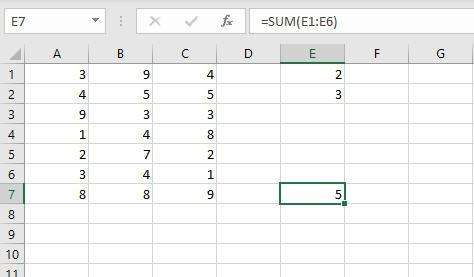
Add in Excel with other formats
Excel not only adds whole numbers, it also adds decimal numbers, exponentials, dates and times, amounts of money, decimal notation, percentages. If we are adding a column and there is a cell that does not have any of the above values, such as a word, Excel will understand that that cell does not have a number and will take it with a value of zero.
Thank you for being in this moment with us : )