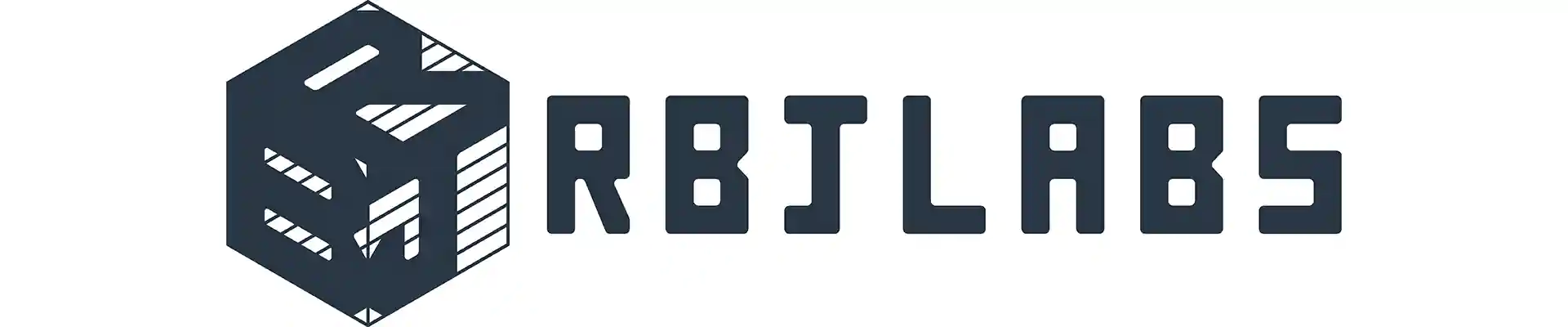In this post we will learn how to calculate the average of a set of numbers. There are many ways to obtain the average of a set of numbers, so we will explain the best known ways to obtain the average, for that we first need a set of numbers, I will use some invented scores that you can see in Table 1:
| Scores |
| 9 |
| 8 |
| 7 |
| 10 |
| 8 |
| 9 |
| 8.4 |
| 7 |
First way to calculate the average
For our first example, what we will do is position ourselves just below our set of numbers and we will write the following formula:
= \ \text{average( *select the column of numbers to average* )}
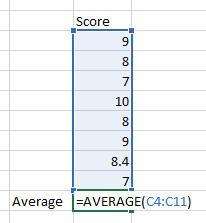
If your Excel is in the Spanish, write the following formula:
= \ \text{promedio( *select the column of numbers to average* )}
Now all we will do is press the “Enter” key and we will obtain our average:
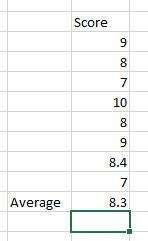
It also works if you have a set of numbers in a row:

Press “Enter“:
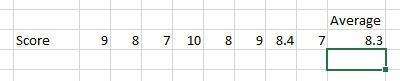
Now let’s say that you have to calculate many averages, the truth is that you are not going to let me lie, that of constantly writing the formula for each average that one is going to calculate is very tiresome, that is why Excel already helps us to copy the formula in a very easy way, for that we are going to position ourselves right in the cell where we wrote our first formula, see Figure 5.
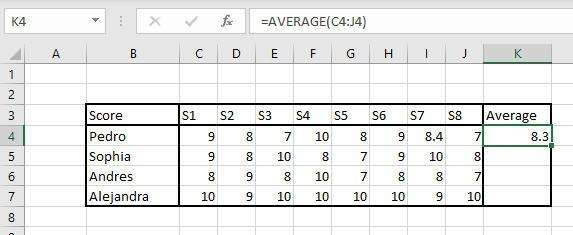
As I wrote the formula in cell \text{K4} I will position myself right there. As you can see in Figure 5, I have my formula written, now, what we will do is place our mouse right in the green square that has the cell selector just as seen in Figure 6.
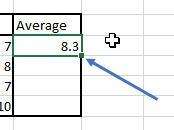
When we place ourselves in the small square we will see how our mouse changes, see Figure 7.
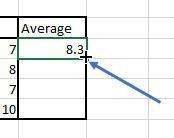
And now that we are positioned in the box, we click and hold it down while we drag the mouse in the other cells where we are going to have an average and we release the click and we will automatically have the average of the other people, see Figure 8.
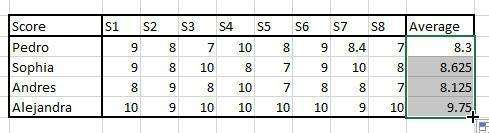
And that’s it, you know how to calculate the average in the best known and most practical way.
Second way to calculate the average
This is a rustic method of taking averages when we have a powerful tool like Excel. For our second form, what we will do is add each of the cells and divide it by the average, basically the formula will look like this:
=( *CELL1* + *CELL2* + ... + ETC ) / \text{The total data}
For example, if we have 5 pieces of data as shown in Figure 9, we will add that data and then divide it by 5:
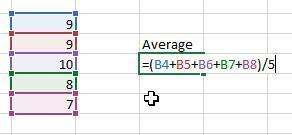
Press “Enter” and we’ll obtain our average:
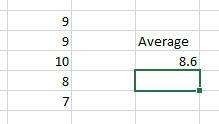
The good thing is that in either of the two ways, if we change any value the average is automatically recalculated.
Thank you for being in this moment with us : )